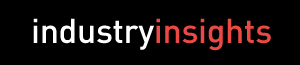Office workspace is shrinking as companies downsize and more employees use mobile devices (laptops, tablets and smartphones) to do their jobs. This change provides opportunities to revisit how employees work and, more importantly, where they work.
In an age of hoteling and telecommuting, it’s important to be mindful of how workstations impact the body. Working on a computer for long periods of time can create discomfort and even cause serious musculoskeletal injuries, especially to the shoulders, back and neck. Understanding workstation ergonomics can prevent many of the risk factors for discomfort and injury, and improve overall employee performance, efficiency and well-being.
Taking an ergonomic approach to setting up a workstation doesn’t have to be complicated or expensive. It simply involves looking at how each employee works. The two main areas to focus on are the office chair and work surface/desk.
The office chair
The office chair tends to be the source of most pain and discomfort people feel after working all day at a computer. While the office chair is designed to fully support the body, many people either don’t know how or don’t take the time to make the necessary changes when they sit down. This can be especially true for those who hotel or share desks. Sitting in someone else’s chair that has not been adjusted to accommodate the new occupant’s body can cause musculoskeletal discomfort and pain.
When sitting in an office chair for the first time, the occupant should apply the 90-90 rule – a method to adjust a chair so that it supports all of a person’s body.
The first 90 is the angle between a person’s thigh and lower leg at the knee. The occupant’s feet should be flat on the floor and the chair seat should be high enough so that the occupant’s knee is at a 90 degree angle. Shorter people should consider a foot rest to lift their feet, and adjust the chair seat depth so that they can sit all the way back in the chair and maintain the 90 degree angle at their knees.
Once feet are flat on the floor, the second 90 is the angle of a person’s elbows when hands are placed on the computer keyboard. The armrests of a chair support the entire upper body when a person is typing and can reduce muscular fatigue, discomfort, pain in the shoulder and upper back, and even numbness and tingling in the fingers. Armrests are properly adjusted when they are raised so that a person’s elbows are comfortably placed on the armrests without shrugging the shoulders. It’s important to have a height-adjustable keyboard tray to maintain the 90 degree angle at the elbows and reduce the possibility of having to rest wrists on the work surface/desk when typing. Over time, this can be a risk factor for carpal tunnel syndrome.
The work surface/desk
The next step in workstation setup involves arranging the work surface/desk. When looking at the work surface, it is essential to understand what types of tasks will be performed while seated so that the items used most often are placed closest to the workspace occupant and those items used less frequently are placed farther away. This reduces reaching distances, making work surfaces/desks more efficient.
Aaron Miller is a Canadian certified professional ergonomist and an ergonomic consultant based in Kelowna, B.C. He can be reached at aaronmiller@shaw.ca.